Flashing LG Infineon platform on UART and USB mode
Sunday, April 27, 2014
Add Comment
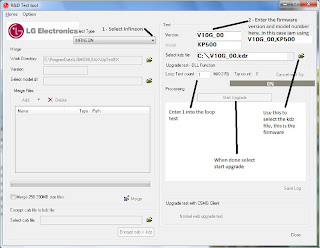
Flashing LG Infineon platform on UART and USB mode
Phones based on Infineon platform are flashed with GSMulti software.
GSMulti has different versions like 20, 21, 30. The last one is GSMulti V30 and it supports all infineon phones till now. Infineon phones can be flashed both in USB and UART mode. Normally USB should be used, it will flash the phone in minutes where UART will take hour(s).
Sometimes when phone is dead or rebooting and cant install USB driver you need to use UART then. Some old phones support only UART.
Infineon Flashing on UART
1. You need a USB to Serial Converter BOX/Cable with correct pinout of the phone.
2. Install and run GSMulti v30
3. Go to Setting(s) > Configuration, select DLL and firmware on S/W box, select UART as communication, select correct port of Box/cable, then click OK.
4. Now click START on main window, when the software says Wait Phone Connecting... connect POWERED OFF phone with battery to cable and press POWER button.
Infineon Flashing on USB
1. Install GSMULti V30
2. Connect phone to usb cable without battery, Windows will ask for driver, show driver from C:GSMULTIUsbDriversINFINEON.
3. Open USBMap from C:GSMULTI, select INFINEON and click MAPPING
START, reconnect the phone to usb cable without battery. Some info will show on PORT/KEYNAME, now SAVE & EXIT.
4. Open GSMulti main software, go to Setting(s) > Configuration, select DLL and firmware on S/W box, select USB as communication then click OK.
Now click START on main window, when the software says Wait Phone Connecting.. reconnect the cable. If flashing not start without battery just put the battery and slightly press power button.
Some new phones are from Infineon AGold platfrom, you need to install USB PortMapping Setup_1.7. Run USBMap_V07 from C:GSMULTI, select
INFINEON AGold Series and do mapping, rest of the procedure is same.
0 Response to "Flashing LG Infineon platform on UART and USB mode"
Post a Comment